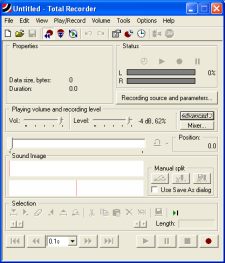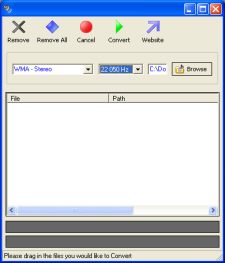|
Let people hear your voice by using your web site and an audio recording softwareAudio recording software demo and suggestions. Since it's targeted to beginners, I would like to explain you a story called "recording software helps you win the hearts of more cash-paying customers". What you may not realize it has many helping possibilities, simply start now for adding your voice to your web site. You’re just one click away from smartest ways that audio recording software increases your response rates. Let people learn through your voice, or the voice of a professional speaker.
Instead of letting them read your lessons, let them hear them. That how they like to learn most. And that's why "distance learning" companies like Nightingale-Conant are successful in building multi-million businesses with the power of the human voice! Picture how excited your readers will be when you'll place that extra touch to your FAQs, About Us pages and ...any other page you can think of.
If you desire so, you can take a look at Total Recorder FAQ by clicking here.
..Why this? It'll be smaller that the original file. It has a small size than the first one, so it'll be very fast to upload. It also means you'll reach your purposes cause all your visitors will be able to listen it.
How can you make your web site talks by using your audio recording software?It's simple.. Follow my easy steps!
First you need to upload the last converted file into your web host/space, where you normally place all your html pages & files (detailed instructions for an SBI user are on bottom). The special code that suites your purposes is the "EMBED" tag. By using it you can talk to your web site visitors. Place the code somewhere on your html-page, just into the "body" tag:
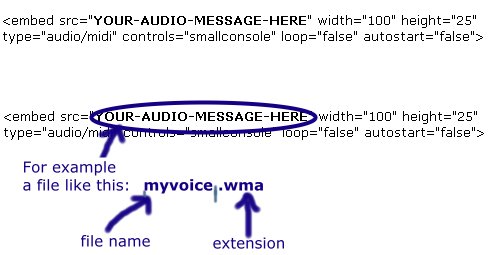
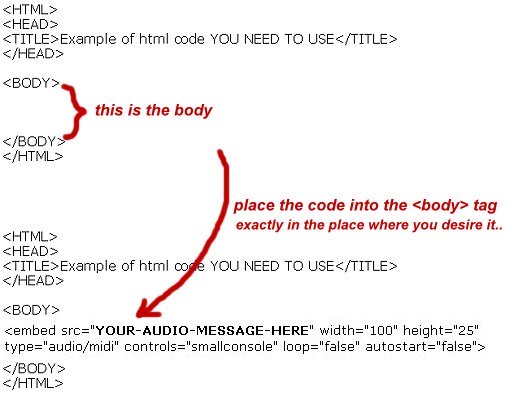
..Be sure you'll replace "YOUR-AUDIO-MESSAGE-HERE" with the same name of your uploaded audio-file.
You need to upload your last converted audio file into SBI space. Important: your windows media audio file ".wma" needs to be uploaded into an appropriate SBI-folder called "media-files". ..how can you do it? :-) follow me of course! To let SBI allows you to upload it you must use a fake-web-page.. :-) and relax, I'm here to help you! Step (A)
I suggest you to place both your fake web page and the new folder on your desktop (it's more comfortable to use).
Obviously it will contain all your audio files (.wma created by you).
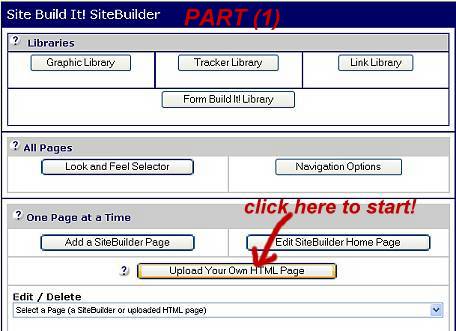
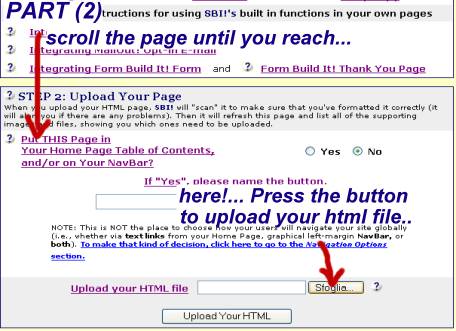
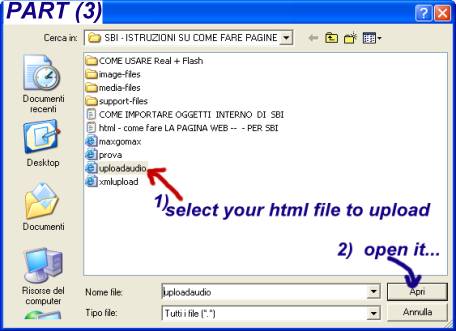
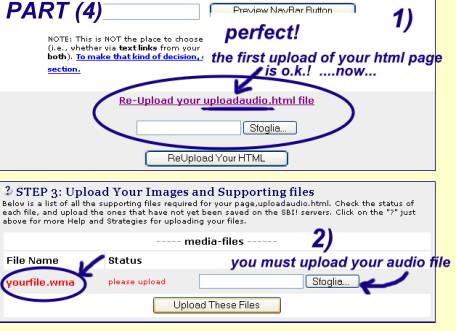
Well done! :-) Great! If Solo Build It has uploaded your audio file into it (you'll see the names of your audio files in red), you can return to your Solo Build It main-page by clicking on top of the page... Don't click on the "BUILD IT" button. You don't need to build this page cause it's a fake document only. Remember you need it to upload your media-files. Now you can use your audio file every time you desire it by placing the special "embed" tag into your Solo Build It editor.
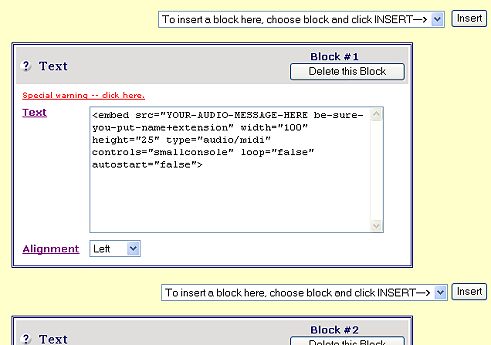
Click here to Go out of audio recording software tips...
|